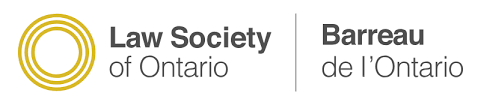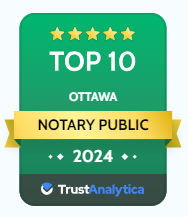Based on O.Reg 431/20 enacted by the Government of Ontario on August 1, 2020, Commissioner of Oaths and Taking Affidavits is given authority to administer oaths or declarations via a digital platform which allows himself and the deponent or declarant to see, hear and communicate with each other in real-time throughout the entire transaction (usually a video call or video conference platform). This option, therefore, is not available for certifying a true copy of the original document which shall be notarized by the Notary in-person.
Based on O.Reg 431/20 enacted by the Government of Ontario on August 1, 2020, Commissioner of Oaths and Taking Affidavits is given authority to administer oaths or declarations via a digital platform which allows himself and the deponent or declarant to see, hear and communicate with each other in real-time throughout the entire transaction (usually a video call or video conference platform). This option, therefore, is not available for certifying a true copy of the original document which shall be notarized by the Notary in-person.
PLEASE BE ADVISED THAT AN INTERNET CONNECTION IS REQUIRED TO CONDUCT ONLINE SERVICE. IT OFTEN TAKES YOU ABOUT 3-5 MINUTES TO COMPLETE.
Our fees are different depends on date and time your appointment is booked. Please carefully check our fees table before you make a reservation. Online service is available 24/7 and you can book online here. You are required to verify your identity prior to our meeting. Please have your Passport or Driver Licence ready.
How does online commissioning Oath or Declaration proceed?
Step 1. Book a virtual appointment with the Notary Public via booking tool or phone call
The booking system will send you (or all signers) a link for Google Meet video call. You DO NOT need to install the app to join the video call. You can simply use an Internet Browser from your device (desktop, laptop, tablet or smartphone) by clicking to the link provided.
If you choose to book an appointment via phone call, and the Notary has already confirmed the video meeting schedule, please skip this step and move to Step 2.
Step 2. Verify your identity
Effective January 01, 2024, the Law Society of Ontario's licensees who choose to verify the identity of an individual using video conferencing technology or other forms of virtual communication will be required to authenticate the government-issued photo identification document. Verifying identity by only viewing an individual and their government-issued photo documentation virtually will no longer be permitted.
The process contains two (02) steps verification:
- Authenticate your photo-ID by uploading or taking front and back photos of the ID and submit it to Stripe Verification. Please be advised that our Notary office does NOT keep any records of your ID photos. We using Stripe service to authenticate the ID only and Stripe will send us the verification result.
- Taking your selfie pictures to verify your face and wait for Strip to match your face with the photo on ID document.
Kindly call 6136084046 to have the Identity Verification link generated and sent to your email. Please have your Passport or Driver Licence ready (Health Card is not accepted as personal ID).
Step 3. Send your pre-filled document to Notary's email at least an hour prior to the meeting
Document to be commissioned can be filled-out in advance but the place for signature SHALL be blank. If there are more than one signer, each signer’s information (full name, email address) shall be provided or being copied on email. Each signer must use your own email to sign the document digitally. You cannot use one email account to co-sign as a couple.
You can choose to email your document to either eznotary.ca@gmail.com or services@eznotary.ca
Step 4. Using the link sent to your email to open the document
After receiving your drafted documents, the Notary will prepare a link for you to sign electronically via a platform named PandaDoc (similar platform like DocuSign). This link will be generated by PandaDoc, and sent to all signers' emails. If you do not see an email from PandaDoc in your inbox, please check your spam box before informing the Notary.
When getting an invitation email to sign, you should click to the OPEN THE DOCUMENT button in that email. You either DO NOT need to install the app or create account, and can use internet browse to join the video call. The link is non-expired and signer(s) can complete at anytime in his convenience, as long as a video call with Notary is conducted at the same time. Notary shall NOT commission the document until all signers complete their participation.
Step 5. Follow the instructions from Panda Doc to complete the signing process.
After open the Document, PandaDoc will highlight in yellow the steps to guide you through the process.
If you need further assistance, you can share your screen (if you are using desktop or laptop) with Notary Public from Google Meet. The Notary will walk you through each step. If you use tablet or cellphone, sharing your screen option is NOT available and it will disable Notary to assist you.
Step 6. Download final document
When you (all signers) have done signing process, the Notary will sign her part and places a stamp of registered embossed seal. A completed document will be sent automatically to your email address by PandaDoc Platform and is available for download. The final document contains Notary's signature, scanned embossed seal, title and address stamps with a Certificate of all signers' digital signatures.
Step 7. Pay the fee
Your payment can be e-transfer to email: info@eznotary.ca This email is automatically deposited into our business account.
If you already paid via booking tool, please be aware that the amount you paid is for a deposit only and will be reimburssed toward the outstanding balance. You can e-transfer us the rest of the balance.
In case a payment receipt is required, please let the Notary know and an e-receipt will be sent to your email.
Thank you for using Remote Service at Giang Le Licensed Paralegal and Notary Public.

 Based on O.Reg 431/20 enacted by the Government of Ontario on August 1, 2020, Commissioner of Oaths and Taking Affidavits is given authority to administer oaths or declarations via a digital platform which allows himself and the deponent or declarant to see, hear and communicate with each other in real-time throughout the entire transaction (usually a video call or video conference platform). This option, therefore,
Based on O.Reg 431/20 enacted by the Government of Ontario on August 1, 2020, Commissioner of Oaths and Taking Affidavits is given authority to administer oaths or declarations via a digital platform which allows himself and the deponent or declarant to see, hear and communicate with each other in real-time throughout the entire transaction (usually a video call or video conference platform). This option, therefore,